in the first part With our mini blog article series on the topic of photographing the Milky Way, we have completed the preparation that is particularly important for this discipline, got to know useful apps and tools and familiarized ourselves with the special equipment for astrophotography. Perhaps you have also used the time between the two blog articles, have been up and about for a few nights and have already been able to take the first pictures of this really impressive sky formation home with you.men.
But even if you first read both texts and then want to implement them, you are more than welcome again! Today we look at the procedure for using a wonderful picture of Lake Lucerne in Switzerland Image processing of astrophotographya proven professional.
All images and background information are from the photographerAnja Kallenbach, which has only been dealing with star and Milky Way photography for about 3 years, but has already gained an excellent reputation.

We use the program for this step-by-step guideAdobe Lightroom, which is also suitable for beginners in terms of its complexity. Of course, the basic procedure also applies to other and much more complex applications. With this series of blog articles, however, we are also deliberately addressing photography beginners who want to get a taste of various disciplines but do not want to make any significant investments right away.
The RAW file of the image looks pretty impressive right after opening it in the program window, but it still has a lot of room for improvement..

This example also clearly shows that the automatic white balance of the camera used had quite a few problems delivering a reasonable result. For this reason it is recommended, as already mentioned inn Part 1 mentions saving RAW files in order to obtain sufficient optimization reserves..
1. Lens Corrections
Originally, Anja Kallenbach had taken two exposures, but then realized that the dynamic range of her camera made it possible to process the other Milky Way images in single-shot mode. As the first improvement measures in post-processing, Anja Kallenbach selects the Remove chromatic aberrations and automatic lens correction function under the Lens corrections tab.rektur“.

She photographed Lake Lucerne with a manual lens, so the program was unable to find and apply a profile for the automatic correction. Accordingly, the experienced Milky Way photographer manually adjusts the vignette to eliminate the black edges as much as possible..

2. Histogram
Now Anja Kallenbach takes a close look at the histogram of the astro image. In the left area, the curve is not abruptly cut off, as already mentioned inn Part 1 mentioned, even when taking the picture on site, the overall picture is still quite dark. Ms. Kallenbach takes care of this aspect when adjusting the white balance, at the moment she pays attention to the contrast (+5), to better conditions later for adjusting the white and black points. Mrs. Kallenbach pulls the shadows up until she likes the overall brightness more and then adjusts the white and black poles. To do this, she clicks on the corresponding slider while holding down the Alt key so that she can only view the problem areas in the image and take countermeasures.zu können.

Summary histogram
- Adjust vignette manually
- Contrast first, then white balance
- If you hold down the Alt key, you can directly see the problem areas in the imageBild
3. Lights
In the next step, the astrophotographer devotes herself to the lights, which she naturally wants to keep as stars in the upper part and reduce them in the form of bright street lighting in the lower part. Otherwise the artificial lighting along the lake would undeservedly overtake the natural radiance of the celestial bodies. In the lower part of the image, Ms. Kallenbach sets a gradient and partially reduces the brightness without affecting the mountain peaks, which are also glowing..

Then she sets a second gradient filter (by clicking on New), lightens the lower area a little with Exposure and also draws the shadows higher.her.
Summary of brightness distribution
- First determine which light aspects of the image you want to keep, reduce or increase
- Graduated filters are a great way to put your own ideas into practice
4. White Balance
In the next step, it is finally the white balance's turn, after it had to give way to some other functions. Instead of digging into the fine tuning right from the start, Anja Kallenbach follows the principle of don't mess, make big! and sets the Saturation and Dynamics sliders rigorously to 100 percent. The intermediate result may be described by some professionals as eye powder, but it helps immensely in setting the white balance as naturally as possible.ißabgleichs.

With the controls, the astrophotography expert then brings all color components to a level that is as balanced as possible, currently the purple component still predominates, Anja Kallenbach counteracts this with the complementary color green and directly adds a little blue..

The photographer is not yet satisfied with this correction step - the sky still looks far too green, the purple in the foreground seems far too artificial. In order to make further progress, Anja Kallenbach sets the dynamics to 7 and the saturation to 0. Then she again adds a gradient in the sky area and increases the purple (magenta) and blue components. At the same time, she gives the stars more impact again by dragging the white point slider to the right.ieht.


The points of clarity and exposure can now also look forward to an increase.uen.
Summary white balance
- For a better assessment, feel free to go all the way with dynamics and saturation, then adjust individuallyen
- Working with gradients again and doing the final fine tuning with the white slider
5. Image noise and sharpness
As the next construction sites, Anja Kallenbach takes on the issues of image noise and sharpness, which are very relevant in star photography.“ vor.
To do this, first go to the Details tab. These two areas appear to be connected by an invisible cord. Unfortunately, an increase in sharpness always leads to an increase in image noise, which is why the experienced professional photographer chooses a comparatively moderate value. At 35, the sharpness improves without the image noise being completely out of the ordinary.ällt.
In addition, Ms. Kallenbach also precisely limits the area of effect and moves the Mask tab while holding down the Alt key in order to be able to precisely limit the image elements in the exaggerated black-and-white contrast that should benefit from the additional sharpness.soll.
As a result, she is content with the fact that the outlines of the mountains and the most dominant stars are still recognizable, and she takes on the Milky Way itself in a subsequent step. In the experience of the enthusiastic astrophotographer, the pixel noise can be largely got under control with a value of between 30 and 40..
Using the Contrast tab, Ms. Kallenbach then brings back a few image details that wanted to get out of the dust in the course of the previous processing. Some cameras also generate so-called color noise, which is generated by pixels that are not enthusiastic about the color tone of their neighbors and want to stand out accordingly. Ms. Kallenbach's camera has a very exemplary behavior in this area, so it only has to be countered with a value between 5 and 10.den.

Summary sharpness and noise
- Sharpness and image noise are directly related here it is important to find the best possible compromise without going to extremesn
- In order to get little color noise right from the start, do not lose sight of this aspect when choosing the camera
6. Tint
The sky does not yet correspond to the taste of the star photographer in terms of the basic hue. In order to adapt the mood more to her taste, she selects the Hue menu item via the HSL/Colour tab. With the left mouse button you first go into the field with the small circles and then click directly in the image area that could use an adjustment. The hue can then be changed intuitively by moving the mouse up or down. Maus.


7. Individual brushes
After the rough basic conditions have been adjusted to Anja Kallenbach's ideas, she turns to the most important part of the picture to the Milky Way. For this purpose, the passionate night and sky photographer makes her own brush.el.
The corresponding detailed settings can be seen in the following screenshot:

With the individually designed brush head, Anja Kallenbach then works on the Milky Way in the desired extent. If the effects are rather subtle, you can display the areas that have already been improved by activating the Overlay for selected mask checkbox.t.

According to Anja Kallenbach, the bright center in the middle of the galaxy still does not stand out strongly enough after the first optimization. Instead of simply repeating the process again with the same brush, the sky photography expert creates a second brush to be even finer and more targeted. The following screenshot shows the corresponding parameters:t:

With these values, Anja Kallenbach only corrects the central area around the center of the Milky Way. After this step, the image corresponds almost exactly to the demanding ideas of the photographer. Anja Kallenbach knows very well that excessive post-processing could not only affect the basic character of the picture, but also call into question the authenticity of the captured moment. For the final touches, Anja Kallenbach tinkered with two very reserved-looking brushes, which she only used to give the particularly light areas in the area of the Milky Way a delicate tintst“ …


Before the Milky Way photo of Lake Lucerne finally receives the author's final OK, a minimal gradient curve correction is carried out…

… and removed the offending plane with the Area Edit tool.t.
Before and after comparison
The before and after comparison confirms the conviction that in the professional environment of Milky Way photography, every raw photo can tolerate a more or less pronounced post-processing, which should never lead to exaggerations or real fantasy images, otherwise the documentary character would no longer exist.en.
Anja Kallenbach is primarily concerned with capturing and conveying the beauty of nature and the galaxy that surrounds us. She has undoubtedly succeeded once again with this very impressive example. And thanks to the carefully documented procedure, the individual steps can also be followed by photographers who have only recently dealt with the subject of Milky Way photography, or perhaps not at all..
Summary Final optimization and glitches removal
- Always carry out image manipulations and optimizations very cautiously
- Create individual brushes and/or work with subtle gradients for partial correction or to remove disturbing image components

Conclusion on Milky Way photography
Were we able to motivate you to try your hand at star photography in the near future? Or, as a real professional in the field of sky photography, have you already captured some great Milky Way images and perhaps didn't yet know one or the other processing step in detailil?
Then we look forward to your personal insider tips and, of course, especially to great examples of your previous work! Share your experiences abover Facebook orInstagram with us!